How to Track Clutch Profile Performance
Your dashboard's Performance Analytics section displays the performance of your Clutch profile. Google Analytics 4 can also show you additional information about the users who navigate from Clutch to your website.
Only active customers receive custom performance tracking access with UTM codes.
Performance Analytics Dashboard
The Performance Analytics section of your Dashboard displays website click-through and profile views on an aggregate and per-page basis. You can also monitor your page position in real time.

What is a UTM?
UTM parameters are special codes added to the end of a URL to track clicks and measure the performance of your marketing activities. Using unique UTM codes helps identify if your website click-throughs originated from a particular page on Clutch. These insights into the sources driving traffic to your company's website can help optimize your strategies and enhance your understanding of your audience's behavior.
Example:

How to Setup UTM Codes With Your Clutch Profile?
When you sign up for one of Clutch’s products, UTMs will be automatically set for the products that you sign up for. You can update the conventions of the UTMs and add more UTMs for other pages your company lists by following the instructions below.
Step 1. Log into your Clutch profile and click on "Edit Profile."

Step 2. Click on "Customized URLs & Tracking."
Step 3. Select as many directory pages as you’d like to add UTMs.
Clutch recommends adding a UTM to every page that you’ve seen a click-through in the last 90 days according to your performance dashboard.
Step 4. "Save Changes" to your profile after you add the UTMs.
Step 5. As visitors navigate to your website from Clutch directories, you will be able to access data on them in Google Analytics.
• If you need assistance in viewing UTM data in Google Analytics, refer to the guide on How to Find My UTMs Once Logged Into GA4 or reach out to your Customer Success Representative through your dashboard.
To update the UTMs for Featured Listings, Spotlight, or Bundled Services, simply contact your dedicated Customer Success Representative at Clutch to facilitate the process.
Create a Unique GA4 Measurement ID for Your Clutch Profile
Adding a GA4 Measurement ID to your Clutch profile, in addition to using your vendor dashboard and UTMs, can help you gather more detailed information about the users visiting your profile.
While you can use the same Measurement ID for your website, we recommend creating a unique Measurement ID specifically for your Clutch profile.
Step 1: Log into Google Analytics: http://www.google.com/analytics/
Step 2: In the bottom left of the screen, select "Admin."
Step 3: Click "Create Property". You will then see a screen where you can begin setting up the new property.

Step 4: Name the new property, "Clutch", click Next, and fill out the business size, industry, and goal questions.
Step 5: In the Website URL" field, input your Clutch profile URL into the "Website URL" field, input your Clutch profile URL (e.g., https://clutch.co/profile/company-x). Name the stream "Clutch Profile."
Step 6: Click "Create Stream".
Adding GA Measurement ID to Your Clutch Profile
After successfully setting up your GA Measurement ID, you can now integrate it with your Clutch profile by following the steps below.
Step 1: Copy the Measurement ID (G-xxxxxxx) from Google Analytics. Your "G-" ID appears in the upper right corner of the screen.
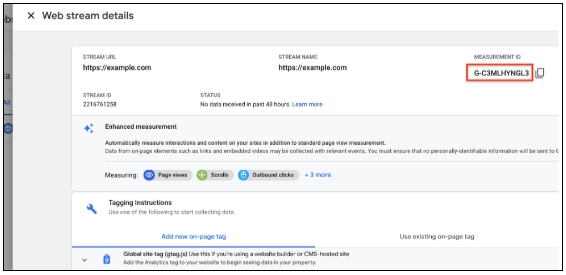
Step 2: Log into Clutch and click "Edit Profile."
Step 3: Click on "Customized URLs & Tracking."
Step 4: Copy the Measurement ID from Google Analytics and paste it into the "Google Analytics Tracking ID" field.
Step 5: Click "Save Changes."
The Performance Analytics section of your dashboard displays the performance of your Clutch profile. Google Analytics 4 can also show you additional information about the users who navigate from Clutch to your website.
Your dashboard's Performance Analytics section displays the performance of your Clutch profile. Google Analytics 4 can also show you additional information about the users who navigate from Clutch to your website.
*Active Customer: Any Service Provider with Clutch paid products, such as Clutch+, Sponsorship, Featured Listings, Bundled Services, etc.