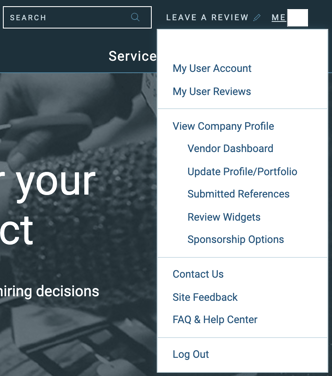How Do I Update My Company's Location on My Clutch Profile?
Log in to your Clutch account to edit your location and other information about your company. Here are step-by-step instructions for this process.
Step 1: Log into Clutch
Step 2: Navigate to Your Company Profile
You can use the drop-down menu in the top-right corner next to your username or click here.
Step 3: Edit Your Company Profile
You can find the option to edit at the top of your company profile.
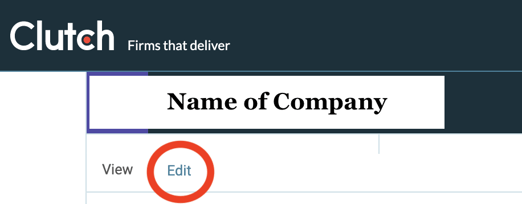
Step 4: Select Location
Scroll to the bottom of the page and click 'Locations.'

Step 5: Add Location Information
Input your location details, including the appropriate number of employees in the location.
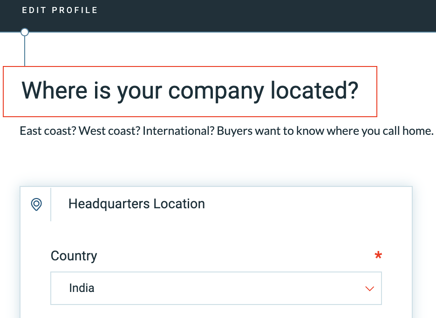
Step 6: Save Your Profile
Scroll to the bottom of the page to save your profile.